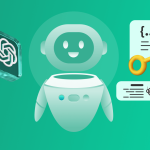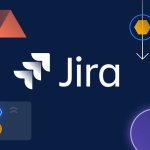Youtube : Setting Up DocuMee Tutorial 👩 💻
DocuMee is a powerful cloud-based documentation platform designed to help teams streamline content creation, automate documentation workflows, and integrate seamlessly with tools like Atlassian, Notion, and modern AI models such as ChatGPT or Custom LLMs.
In this updated guide, you’ll learn how to create your account, securely integrate with Atlassian using their latest API token standards, and finish your configuration with AI of your choice.
Step 1: Create an Account and Begin Onboarding
-
Go to app.documee.ai.
-
Click Sign Up to create your account.
-
Complete the registration form with your email, name, and password.
-
Verify your email through the link sent to your inbox.
-
Log in to access the onboarding flow.
Step 2: Choose Your Workspace Source — Atlassian or Notion
Once logged in, DocuMee will prompt you to choose your preferred workspace source.
Option A: Atlassian (Jira & Confluence)
If you choose Atlassian, you’ll be asked to enter:
-
Your Atlassian email (associated with your Jira/Confluence account)
-
Your site URL (e.g.,
yourdomain.atlassian.net) -
Your API token
📌 How to Get Your API Token (Atlassian)
Follow these steps to create your token securely:
-
Visit Atlassian API Token Manager.
-
Click Create API token.
-
Name your token (e.g., “DocuMee Integration”).
-
Optionally choose an expiration date (1–365 days).
-
Select required scopes (like
read:jira-work,write:jira-work, etc.). -
Click Create and Copy the token.
-
Paste the token into the DocuMee onboarding form.
🔐 Note: Starting in 2024, all tokens are scoped and have expiration dates by default. This enhances security and gives you more control.
Option B: Notion
If you select Notion, you’ll be prompted to connect via the Notion OAuth flow, granting DocuMee permission to access your workspace and pages.
Step 3: Choose Your AI Integration — ChatGPT or Custom LLM
Once your workspace is connected, you’ll move to the AI configuration screen. Choose from:
Option A: ChatGPT
-
Enter your OpenAI API key (get it here).
-
Select the model: GPT-3.5 or GPT-4.
Option B: Custom LLM
Provide the endpoint, model name, and authentication method for your internal or third-party LLM service.
Once configured, DocuMee will use your selected AI for generating, summarizing, or enhancing documentation content.
Step 4: Review & Complete
After integrations are configured:
-
You’ll see a summary screen reviewing your selected workspace and AI settings.
-
Click Finish Setup to enter your DocuMee dashboard.
-
You’re now ready to create, import, and manage structured documentation in minutes.
About Atlassian Token Security
As of late 2024, Atlassian enforces the following policies for API tokens:
-
🔒 Scoped Tokens: Allow limited access based on purpose (e.g., read-only for Jira).
-
⏳ Token Expiration: Tokens now expire by default in 365 days.
-
🧑💼 Admin Controls: Organization admins can revoke, audit, or block user tokens.
-
👥 External User Token Restrictions: Tokens can be blocked for external users via Atlassian Admin Console.
Learn more here: Managing Atlassian API Tokens
Need Help? We’re Here for You!
If you encounter any issues during installation or setup, don’t hesitate to reach out:
- Email: [email protected]
- Our support team is available 24/7 to assist you with everything from installation to advanced configurations.
You’re All Set!
With DocuMee, there’s no software to install—just a modern, cloud-native experience designed for effortless documentation. Whether you’re integrating with Jira, Confluence, or Notion, and whether you prefer AI support via ChatGPT or your own LLM, getting started is secure, fast, and fully customizable.
By following this guide on setting up DocuMee, you can streamline your documentation workflows effortlessly.
Stay tuned for more guides and tutorials to make the most of DocuMee’s powerful features!
Thank you for choosing DocuMee!