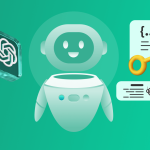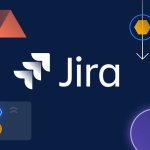Youtube : Fetching API Keys for ChatGPT 🗝️
Welcome to this tutorial! If you’re looking to fetch your API keys for ChatGPT, this guide will walk you through the process. Let’s address common questions and concerns and ensure you’re set up for success.
Here’s how to get started by fetching your ChatGPT API key:
Step 1: Create an Account
ChatGPT is free to sign up for. Follow these steps to create your account:
- Go to platform.openai.com.
- If you don’t already have an account, sign up using your email address.
Once you’ve signed in, you’ll see the OpenAI dashboard.
Step 2: Navigate to Your Profile
Once logged in, follow these steps to generate your API key:
Head to the left navigation bar and click “API Keys”

On the next screen, click “+ Create new secret key” and enter a name for your key in the pop-up window. After entering a name, click “Create secret key”
In case you plan to create multiple keys, we recommend giving it a name that’s specific to how you plan on using it.

On the next screen, copy your API Key and store it somewhere safe. You will not be able to view it again.

Step 3: Access the API Key Section
OpenAI implements a pay-per-use model for its API services. Therefore, it’s essential to establish a payment method for billing purposes. Without this setup, the newly-created API Key will be inactive.
For billing configuration, select ‘Billing‘ from the left-hand menu and then choose ‘Add payment details’.

A pop up window will appear asking you to select which type of user you are. Select whichever option is applicable to you.

You’ll be prompted to enter your payment information. Once done, click “Continue”.
On the next screen, you’ll see a few configuration options for payment. We’ve broken down what each means:
A. Enter an amount between $5 and $100 to add an initial credit into your account
B. If you don’t want to pay for credits each time they run out, you can set up automated recharges here. Toggling this will allow you to select options in C and D.
C. Set a minimum balance threshold for when new credits should be purchased
D. Specify the total balance you want to set your account at when recharging
After entering your selections, click “Continue”.

On the final screen, you’ll see a confirmation of your selections. Click “Confirm payment” if everything looks correct.
Step 4: Set usage limits
It’s practical to implement usage limits to manage your monthly spend on the API.
To do this, select ‘Limits’ from the left menu, and scroll down to “Usage Limits”

Input your desired hard and soft usage caps, and then click ‘Save’.

You’re all set to start building your integrations!
💡 Pro Tip: Treat your API keys as confidential and avoid sharing or exposing them publicly.
Final Notes
- Key Management: If the key was used for testing, delete it after use.
- Security First: Never share your API key or upload it to public repositories.
By following these steps, you can efficiently fetch and integrate your. ChatGPT API keys. Thank you for choosing DocuMee, and happy documenting!