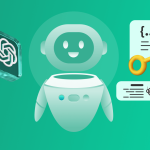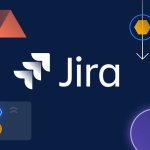Youtube: Fetching API Keys for Jira Board Tutorial 🗝️
API keys are crucial for enabling secure and seamless integration between Jira and third-party applications like DocuMee. This tutorial will guide you through the process of fetching your API keys from Jira.
Step 1: Navigate to the Atlassian Account Security Page
- Go to https://id.atlassian.com/manage-profile/security/api-tokens.
- Log in with your Atlassian account credentials.

Step 2: Create an API Token
- Click the “Create API Token” button.
- Name the token for easy identification (e.g., “Jira Integration”).
- Copy the generated token. Note: You won’t be able to see it again, so save it securely.

Step 3: Access Your Jira Project
- Log in to your Jira account.
- Open the project where you’ll use the API key.

Step 4: Copy Your Jira Domain
- Locate the Jira domain from the URL (https://yourdomain.atlassian.net).
- Save it for later use.

Step 5: Use Your API Credentials and Test the Integration
- When prompted, use the copied API token as your password.
- Enter your email address as the username.
- Save your API key and Jira domain in your integration settings.
- Test the setup to ensure everything works correctly.

💡 Important: Treat your API keys as sensitive credentials. Never share them publicly or store them in unsecured locations.
Final Notes
- Test Keys: If you created a key for testing purposes, remember to delete it after use to prevent unintended exposure.
- Support: If you encounter issues while fetching your API keys, consult the Jira documentation or reach out to their support team.
By following these steps, you’ll be able to fetch and manage your API keys for Jira integrations efficiently. Stay secure, and happy documenting!